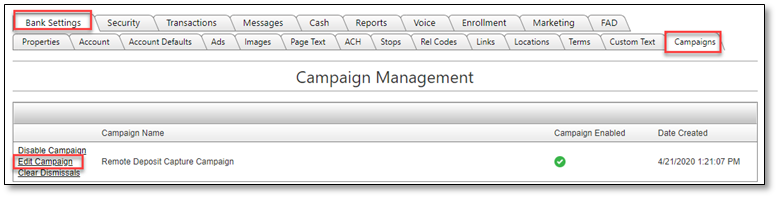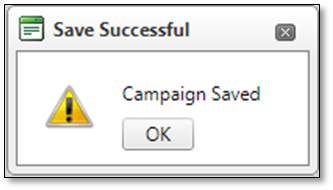Customizing a Campaign
From the Bank Settings >> Campaigns tab, your Bank Administrator can customize the verbiage of the Mobile Check Deposit Campaign, Disable the campaign, and Clear Dismissals if the campaign should be presented to users again.
To edit the campaign,
- Navigate to the Bank Settings Tab / Campaigns sub-tab and select Edit Campaign.
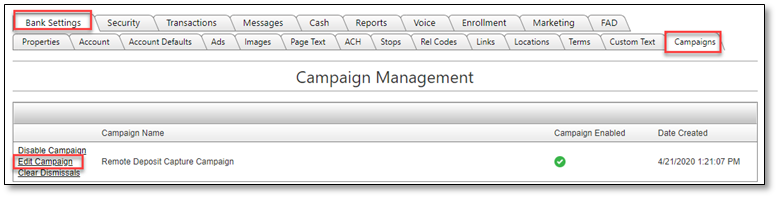
- The Campaign: Remote Deposit Capture Campaign screen displays. There are two sections of the campaign for browser and mobile application users.
- Make all necessary changes and select the Save Changes button.
- Click OK on the Campaign Saved confirmation screen.
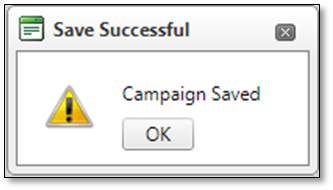
68770
|
 Customer Portal
Customer Portal
 Send Feedback
Send Feedback
 Print
Print  Customer Portal
Customer Portal
 Send Feedback
Send Feedback
 Print
Print